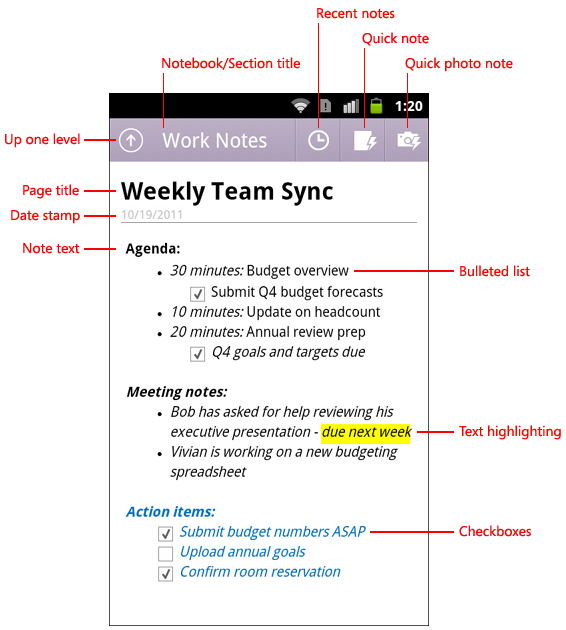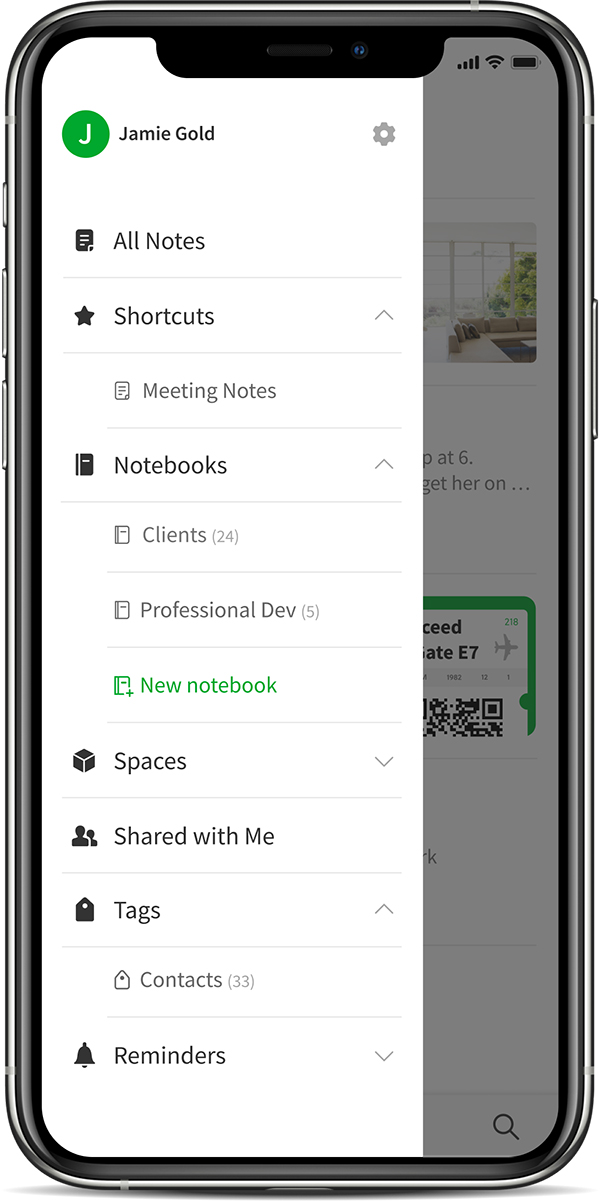In an era where information reigns supreme, the significance of efficient note-taking cannot be overstated. As individuals, students, and professionals navigate the digital landscape, the choice of a reliable note-taking app becomes paramount.
Among the myriad options available, two titans stand out—Microsoft’s OneNote and Evernote. Both applications boast robust features and loyal user bases, yet their nuances and functionalities differ significantly. In this exploration, we delve into the realms of OneNote and Evernote, dissecting their strengths and weaknesses, to guide users through the decision-making process.
Join us on this comparative journey, as we weigh the merits of these note-taking behemoths and uncover which platform might best suit your organizational needs and workflow preferences. OneNote versus Evernote—a clash of the titans in the digital notepad arena.

Table of Contents
OneNote App – Save Notes

User interface (UI) design is pivotal when choosing a note-taking application. How an app handles its design consistency across various content types and devices can greatly impact user experience. In this blog post, we’ll delve into how OneNote maintains a consistent UI compared to Evernote, which experiences significant UI variations depending on content and device.
OneNote’s UI: A Unified Experience
OneNote takes pride in its uniform UI across different content types and platforms. You’ll find the same familiar interface when creating a text note on your laptop or a sketch on your tablet. This consistency simplifies the user experience and shortens the learning curve. Here’s how OneNote achieves this:
- Platform-Agnostic Design: OneNote’s design philosophy is platform-agnostic. It treats all content types, such as text, images, and sketches, with the same UI elements, ensuring you feel at home, regardless of your device.
- Intuitive Ribbon/Toolbar: The standard ribbon/toolbar, reminiscent of Microsoft Office applications, houses all the necessary tools. This centralized location for formatting and styling tools streamlines the user experience.
- Device Synchronization: Your notes in OneNote sync seamlessly across devices, preserving the same interface. Whether you’re on your computer, tablet, or mobile, you won’t be thrown off by unexpected changes in the UI. In contrast, Evernote can be a UI chameleon, adapting to the content and device you’re using. While this flexibility has merits, it can lead to a somewhat disjointed experience.
- Content-Dependent UI: Evernote’s UI changes noticeably based on the type of content you’re creating. While this may provide specific tools for each content type, it can be disorienting if you switch between text, audio, or images frequently.
- Platform Variations: Evernote’s design varies across different devices. What you see on a Windows PC may differ from what you experience on an iOS device, making it a more challenging app to master across multiple platforms.

A Unified Interface
OneNote prides itself on offering a unified UI, regardless of your platform. You’ll find the same interface if you access your notes on a Windows PC, an iOS device, or a web browser. This consistency extends to all aspects of the application, and here’s how OneNote accomplishes it:
Cross-Platform Synchronization: OneNote’s most remarkable feature is its ability to synchronize seamlessly across devices. When you log into your OneNote account through a web browser, you’re greeted with the same interface as the one you’re using on your iOS app or any other platform. This synchronicity ensures you never face a different UI when switching between devices.
Familiarity Breeds Confidence: OneNote’s commitment to a consistent UI design means you always know what to expect. You won’t waste time fumbling through unfamiliar layouts or searching for tools; instead, you can confidently focus on your note-taking tasks. Universal Accessibility: This unified UI makes OneNote accessible to users of all levels, from beginners to power users. The experience is predictable, allowing for a gentle learning curve, which is particularly useful for new users just venturing into digital note-taking.

The OneNote Advantage While other note-taking apps might introduce variations in their UI, OneNote’s steadfast commitment to consistency provides a significant advantage. Users can seamlessly transition between platforms, knowing that the tools and layout remain the same. Whether at your desk, on your mobile device, or working in your web browser, OneNote’s dependable UI supports your note-taking needs.
Adding Sections
Within your Notebook, you can add sections. These sections act as dividers or tabs, allowing you to group related content. For example, if your Notebook is dedicated to “Work,” you might have sections for “Meetings,” “Projects,” and “Ideas.”
Pages on the Right: Let’s focus on the right side. Once you’re inside a section, you create individual pages. Each page is like a digital sheet of paper for taking notes or storing information. It’s within these pages that your ideas come to life.
Flexibility and Customization
OneNote’s strength lies in its flexibility. You can add, rearrange, and customize your notebooks, sections, and pages to suit your unique needs. It’s like having a limitless supply of digital binders and notebooks. Whether you’re a student organizing class notes, professionally managing projects, or a creative soul jotting down inspirations, OneNote adapts to your workflow.
Integration with Other Apps
OneNote’s seamless integration with other Microsoft Office applications makes it even more compelling. You can easily import content from Word, Excel, and PowerPoint. This means you can have a research paper in Word, financial calculations in Excel, and a presentation in PowerPoint, all neatly organized within your OneNote structure.
OneNote, Microsoft’s versatile note-taking application, is a treasure trove of features for productivity enthusiasts. One such feature is the cascading sidebars, a remarkable tool to help you streamline your thoughts and keep your digital life in order. In this blog post, we’ll dive into how these sidebars work and how they can transform your note-taking experience.
___________________________
Evernote – Notes Organizer

Organizing digital information is a skill many of us have honed over the years. Note-taking applications play a pivotal role in this process. Evernote, a popular choice in this arena, offers a hierarchy of Stacks, Notebooks, and Notes for categorizing your content. In this blog post, we’ll explore how Evernote’s three-level hierarchy stacks up against the seemingly limitless nesting capabilities of other note-taking apps like Good Notes.
Organizing digital information is a skill many of us have honed over the years. Note-taking applications play a pivotal role in this process. Evernote, a popular choice in this arena, offers a hierarchy of Stacks, Notebooks, and Notes for categorizing your content. In this blog post, we’ll explore how Evernote’s three-level hierarchy stacks up against the seemingly limitless nesting capabilities of other note-taking apps like Good Notes.
Evernote’s Three Levels of Organization
Evernote adopts a straightforward, three-tiered organizational structure:
1. Stacks:
At the highest level, you have Stacks, which act as folders to group related content. This level of organization is akin to having digital drawers in your filing cabinet.
2. Notebooks:
Within Stacks, you have Notebooks. These are subcategories, allowing for further refinement and segregation of your notes. Think of them as dividers within your digital drawer.
3. Note:
The final layer is Notes, which represent individual pieces of content. They’re your digital documents, each containing valuable information.
The Limits of Three-Level Hierarchy
While Evernote’s three levels of organization are effective for many users, they might seem limited compared to the infinite nesting capabilities some competitors offer. However, these three levels can provide the right structure for various scenarios. For instance:
Efficient Content Management: The three-level hierarchy can be highly efficient for those who prefer a streamlined approach. It ensures your content is categorized without becoming overwhelming.
Easy Retrieval:
The simplicity of Evernote’s hierarchy often translates to quicker retrieval of information. With fewer layers to navigate, finding what you need is a breeze.
Infinite Nesting in Other Apps
In contrast, note-taking apps like Good Notes and certain alternatives offer seemingly limitless nesting capabilities. These apps allow you to create subcategories within subcategories, enabling you to categorize your content in highly intricate ways.
Highly Customizable:
If you thrive on ultra-precise organization and don’t mind investing the time to set up intricate structures, apps with infinite nesting capabilities can be a dream come true.
Complex Workflows:
Infinite nesting is ideal for complex projects where you must categorize and cross-reference vast information.
The right organizational approach ultimately depends on your unique needs. Evernote’s three-tiered hierarchy provides a straightforward and user-friendly structure, while apps with infinite nesting are tailored to those who require intricate and customizable organization. As you choose your note-taking application, consider the complexity of your work, your preferred workflow, and the level of organization that brings out the best in you. In the digital note-taking world, there’s no one-size-fits-all solution – it’s about finding the perfect fit for your needs.
The battle between OneNote and Evernote has reached its climax, and it’s time to declare a winner. These note-taking giants offer unique strengths, making the choice a head-scratcher. Let’s break down the verdict and see which reigns supreme in digital note-taking.
OneNote’s Triumph
OneNote clinches the victory with its accessible new note creation and well-structured organization. Here’s why it claims the crown:
Page Button Accessibility
OneNote excels with its user-friendly design, featuring a page button available from almost any app section. This accessibility ensures you can swiftly create new notes, reducing friction in your note-taking process.
Effortless Note Creation
OneNote makes it easier to create new notes in the correct section or Notebook. This feature eliminates the hassle of sorting notes later, saving you valuable time and energy.
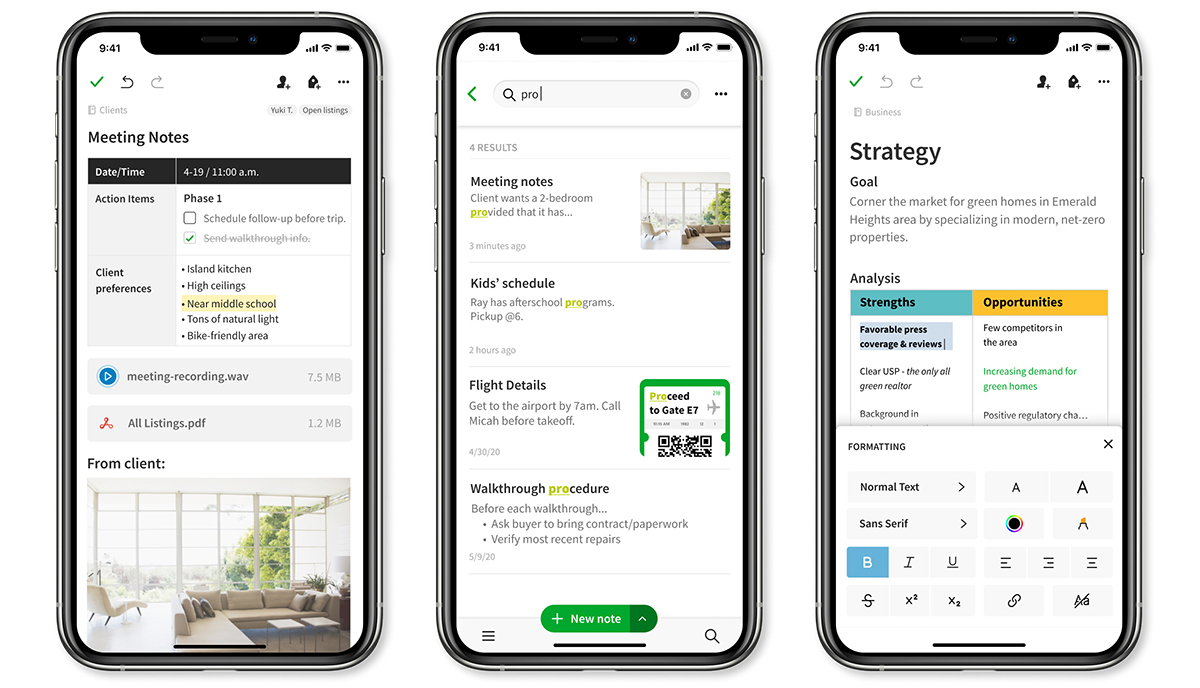
Tiered Organization
OneNote offers three levels of organization. This structure provides an intuitive framework for arranging your notes and the ability to create additional categorization on a desktop, allowing for intricate organization.
Preset Tags and Reminders: OneNote comes prepared with preset and reminder tags, simplifying the process of categorizing and reminding you about essential notes or tasks.
Evernote’s Noble Effort:
Evernote needs to catch up in this showdown and bring its own set of advantages. It particularly shines in tagging and search capabilities. Here’s what Evernote brings to the table.
Media-Infused Notes:
Evernote’s forte lies in its ability to insert media into notes, making it the go-to choice for users who rely on multimedia for note creation.
Template Variety: Evernote has an impressive offering of over fifty templates. These templates cover many use cases, giving you a head start in various note-taking scenarios.
Organizational Flexibility:
Like OneNote, Evernote offers three levels of organization. However, Evernote takes it further by allowing you to tag and nest tags, offering more options for structuring your notes.
The Verdict: User Preference Rules
Choosing between OneNote and Evernote depends on your unique needs and preferences. OneNote’s straightforward note creation and structured organization make it an excellent choice for users who value a streamlined note-taking process. On the other hand, Evernote’s focus on multimedia and a vast array of templates caters to those who rely on a wide range of content types.

The verdict? There is only one definitive winner because the best note-taking app for you depends on your style. Whether you opt for OneNote’s accessibility and organization or Evernote’s multimedia versatility, both apps have what it takes to enhance your digital note-taking journey. The crown belongs to the user; choose the app that suits your needs and makes your note-taking experience remarkable.
OneNote’s Note-taking Excellence
OneNote emerges as the champion in the realm of pure note-taking. It offers a seamless and intuitive note-taking experience with some standout features:
Accessible Note Creation: OneNote’s design allows for swift and accessible note creation, reducing friction and ensuring a user-friendly experience.
Tiered Organization:
Its three-level organization structure and the ability to create extra categorization on a desktop provide a solid framework for easily managing notes.
Preset Tags and Reminders:
OneNote simplifies categorization with preset and reminder tags, making it a robust tool for note management.
Evernote’s Structured Productivity Hub:
Conversely, Evernote delivers an all-encompassing productivity and task management system, focusing heavily on structure and organization. Its key advantages include:
Multimedia Integration:
Evernote shines when your notes are enriched with images, audio recordings, and web captures. It’s a reliable choice for those who deal with diverse content types.
Organization Par Excellence: Evernote’s strength lies in its ability to keep notes extremely organized and neat. Its feature set ensures meticulous content categorization and storage.
Expanded Productivity:
Evernote continues beyond note-taking. It seamlessly integrates calendar access, task lists, and more, offering a comprehensive approach to productivity.
The Choice Is Yours:
The final verdict? It’s not about one app triumphing over the other but your unique needs and preferences.
OneNote provides a superior note-taking experience with its user-friendly design, structured organization, and preset tags, making it ideal for streamlined content creation.
Evernote caters to those requiring a holistic digital workspace with its multimedia prowess, meticulous organization, and comprehensive productivity features.
Ultimately, the crown belongs to you, the user. The choice between Evernote and OneNote should align with your style and the demands of your note-taking journey. Select the app that resonates with your needs, and embark on a digital note-taking adventure that best suits your path to productivity and organization.